How to install Wallpaper Clock on Ubuntu 10.10
Wallpaper clock for Linux displays real time system date and timings on the desktop wallpaper itself. I tried wallpaper clocks when Ubuntu did not have Ubuntu software center and it was really cumbersome to actually make it work using terminal. But now with Ubuntu software center, you can easily get one of these Wallpaper Clocks for your new Ubuntu, without a glitch.
# How to install Wallpaper Clock on Ubuntu 10.10 -Linux
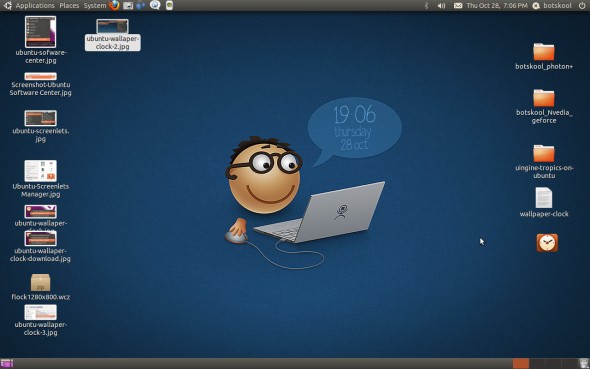
>> For Wallpaper Clock to work we need Screenlets manager software.
So, go to Applications->Software Center and search for 'screenlets' in the search box. Click on Install to install the Screenlets software.


>> Now either use the Screenlets icon from the toolbar or go to Application-> Accessories-> Screenlets. A Screenlet manager will open up, select the Wallpaper Clock and enable it.


>> You will notice a small clock like icon appears on the desktop, right click on the clock icon and click on "Download more wallpapers". It will direct you to the wallpaper clock site, select the wallpaper you like and download the ".wcz" files to your system.
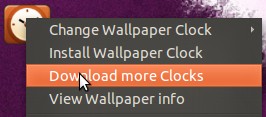

>> Right click on the Clock icon on the desktop and select Install Wallpaper Clock, locate the ".wcz" files and complete the installation. Now right click again and go to Change Wallpaper Clock-> My Wallpaper. It contains the newly installed wallpaper clocks, select one of them and enjoy.

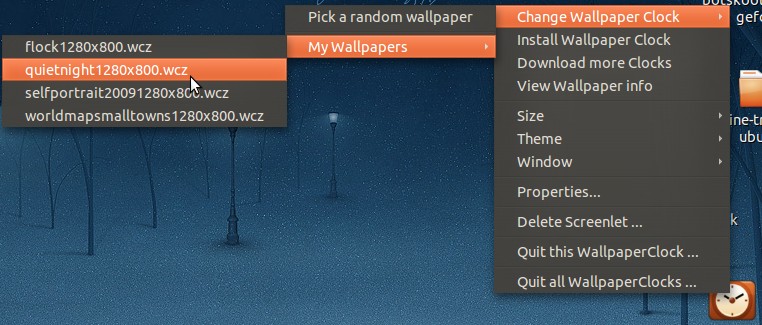
You can browse more such Wallpaper clocks here




