12 must use keyboard shortcuts for Windows
Many a times working on computers becomes a bit cumbersome when you have to use your mouse or touchpad for doing every single thing. Here’s a list of some cool keyboard shortcuts that can make your life much easier. So fiddle with the keys and enjoy!
1. Windows key + L: It allows you to switch between different users in Windows. Suppose you have made more than one user accounts and are working on one of them. Suddenly you want to switch to a different user account. In normal circumstances you would go to the menu bar and log-off the from the current account. Now here is an easier way, just hit Windows key + L and it immediately takes you to the user login screen. One can also use this shortcut to lock his/her PC.
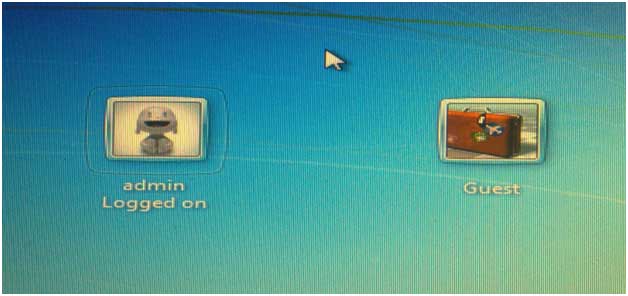
2. Windows key + D: This is used to show or hide your Windows desktop. You might find it handy in case you have to hide something from someone and that too in a jiffy.

3. Windows key + E: It opens your My Computer screen for you. For those who do not like to have many shortcuts on their Desktop this might seem a better option. Easy to do and even remember. Try it out yourself.

4. Windows key + Break: Now to know about your computer you don’t need to go to control panel and search for system properties. Just use this shortcut and you are there. Remember many times you need to press function key along with break. So just take care of the arrangement of the keys on your system.
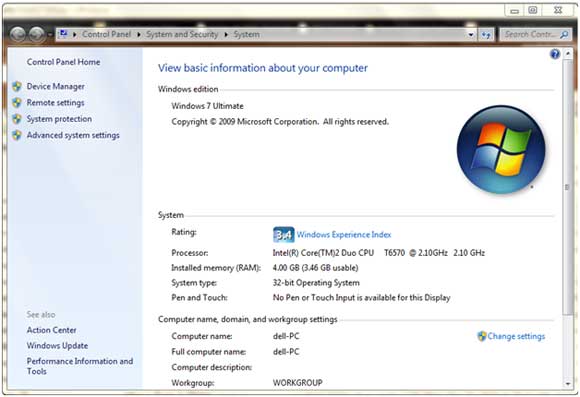
5. Windows key + F: Search. Make search a lot more easier for youself by remembering this two key shortcut. Search for any file or folder by typing it’s name in the toolbox and there it is, in front of you.

6. ALT + Tab: Switching between windows. Ever had problems switching between windows? Try this shortcut, will make your life much more simpler while multitasking.

Another attractive way is press Windows key + Tab, it gives you this look below.

7. ALT + Space + X : Maximize window. If you have a window opened in a small space and you want to maximize it, there is no need to try and find the maximize button. Just type in this shortcut and there you have all the available space for yourself. Also explore the other options of ALT + Space bar like Alt + Space + C , Alt + Space + N.
8. CTRL + Shift + Esc : Task Manager. Going to the task manager has never been so easy. Try it out and see it yourself.

9. F1 : Displays Help. A single function key can help you with possibly everything, be assured.

10. F2 -> Rename the selected item. This saves you the time of right clicking on the folder and renaming it. Just press F2 and your work is done. Renaming is possibly done a lot of times in our everyday life. Remembering this shortcut can prove to be a lot of help.

11. F4 : Display the Address bar list in Windows Explorer. Ever wondered what all sites you have in your address bar. Press F2 and find out. Note that it would not work for other browsers except Internet Explorer.
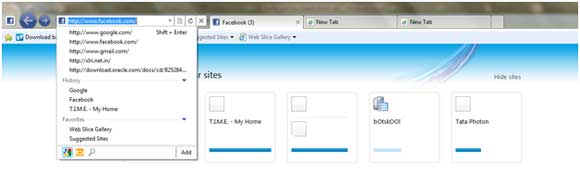
12. F6 : Want to cycle through screen elements on your Desktop? Open a window and press F6 and see what happens.
Presently a lot more shortcuts are available for Windows, however the most handy ones and those that can be used with any version of Windows are these. Try them out and see it yourself how cool and time saving these actually are.




