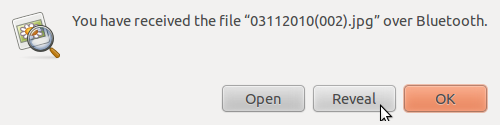How to receive files via Bluetooth on Ubuntu 10.10 Maverick

By default you cannot receive files via Bluetooth on Ubuntu 10.10. It is strange that you can browse the paired Bluetooth devices from Ubuntu but you cannot receive files from a paired or any other Bluetooth device. In order to enable file sharing on Ubuntu you need to install Personal File Sharing software from Ubuntu software center. Go to Applications -> Software Center, and search for Personal File Sharing and install it. Ensure that you are connected to the internet.
- Software Center

- After Personal File Sharing software installation, click on Bluetooth icon and select Preferences.

- Now click on Receive Files button

- Select the Receive File check-box with a proper option - select Only for set up devices for paired devices or select Always for any Bluetooth device. Thats it.
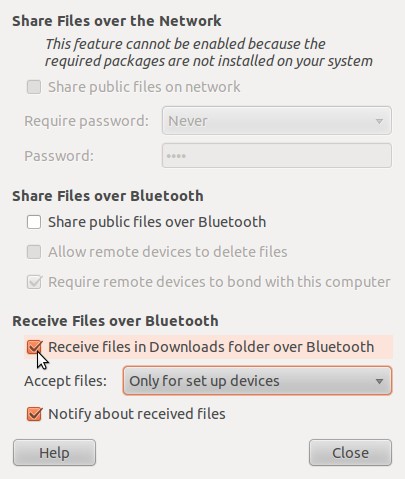
- Send a file from a bluetooth device to the Ubuntu 10.10 desktop. Once it starts receiving the file, an additional icon will appear on your panel to indicate active file sharing process. And finally a dialog box will notify you that your bluetooth file has been recieved on Ubuntu. The file gets stored inside default Download folder.